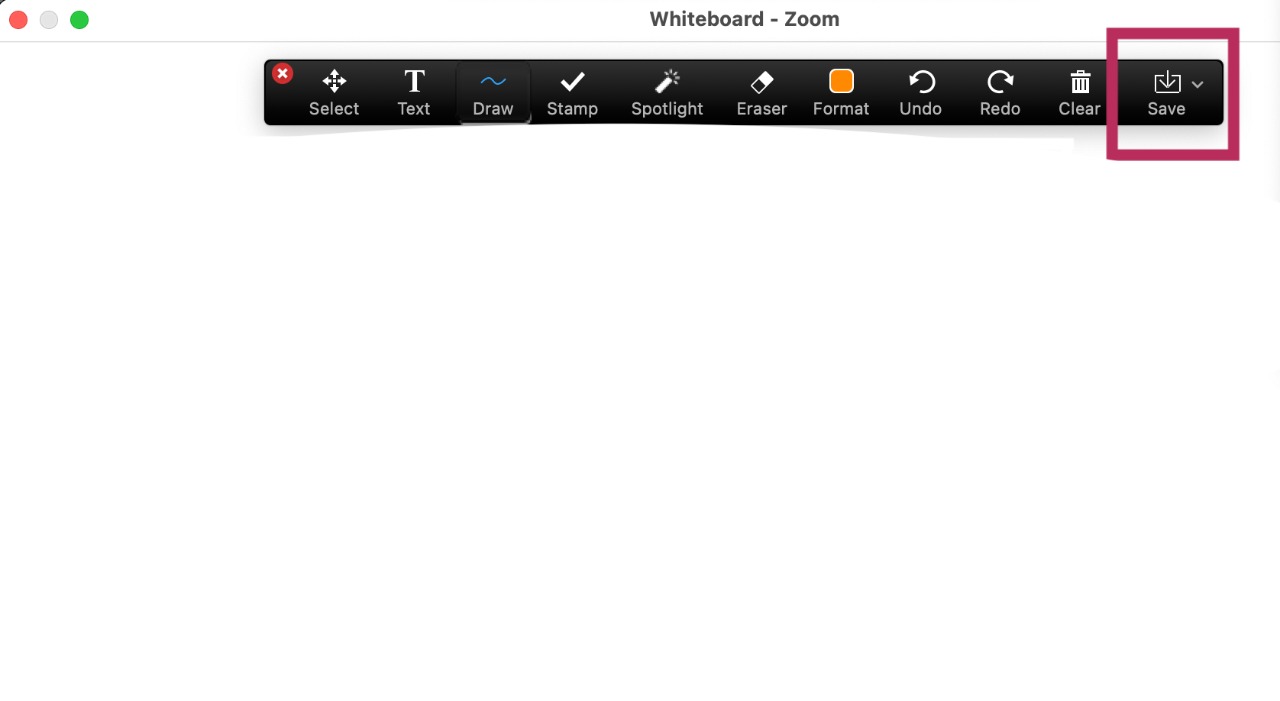1- When you get a contact request from the student, you’ll find a notification in the chat icon as shown in the picture below..
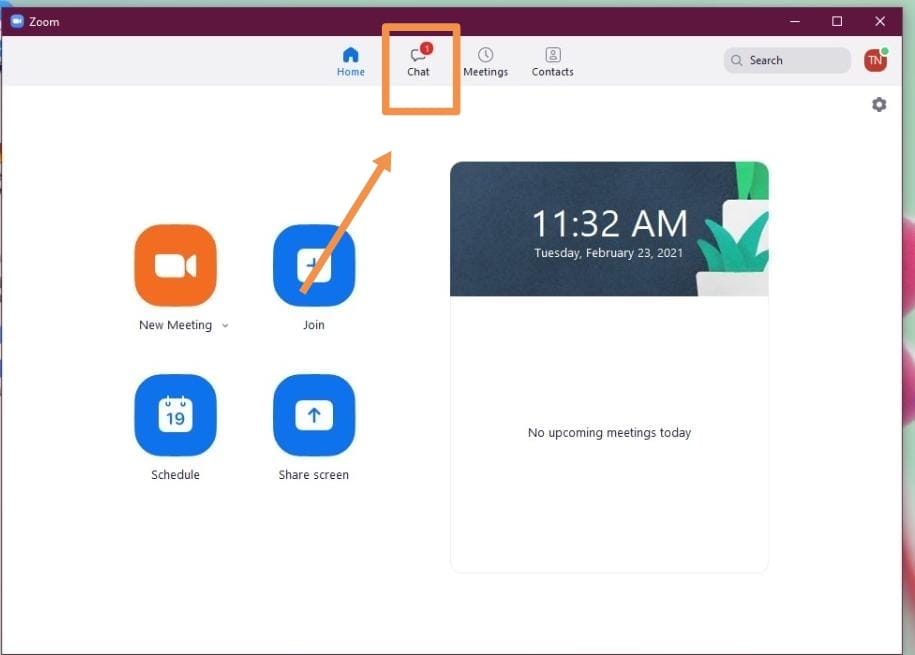
2- After clicking on chat icon above, you’ll find a notification in this Contact Requests icon; as shown below.
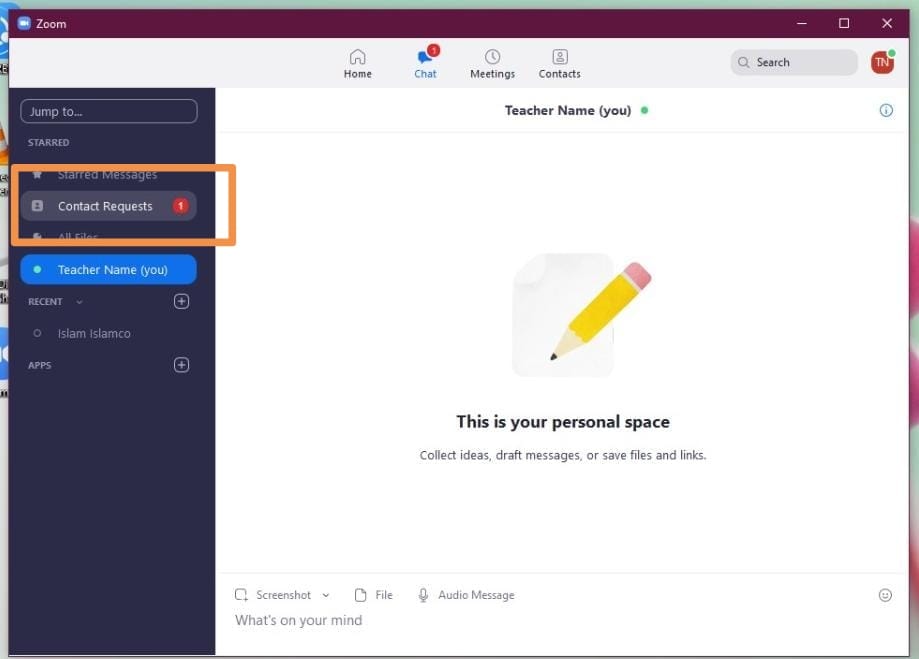
3- Click on Contact Requests, A new page will open with the new student request; choose Accept.
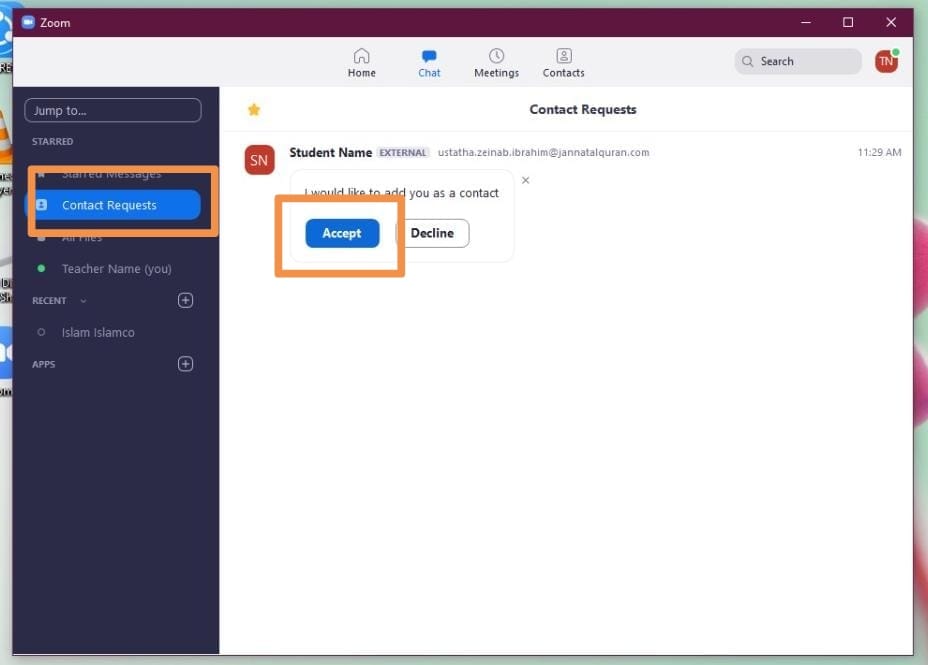
4- A small window will pop up, choose Accept Request.
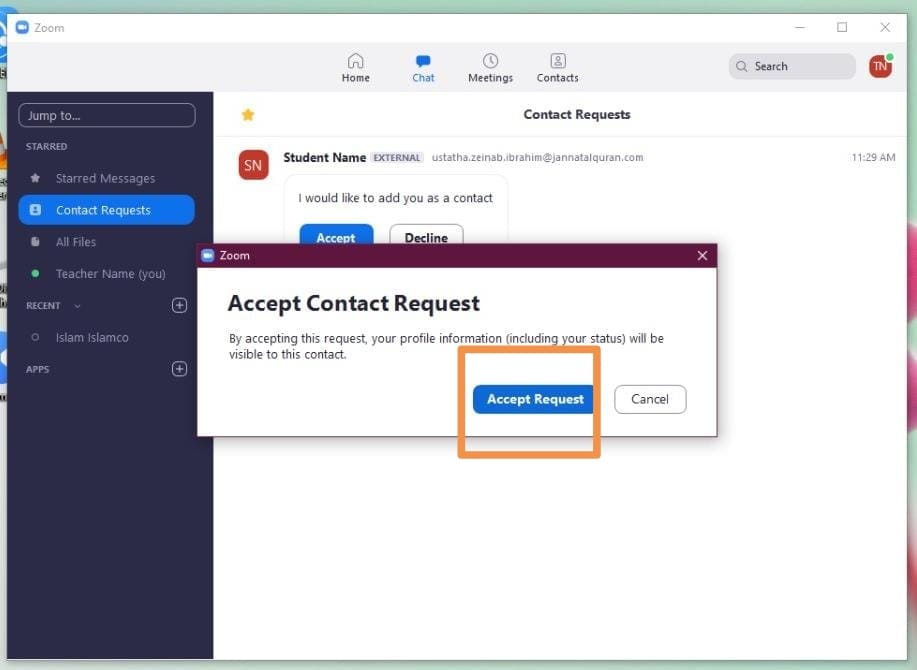
5- Then, Start Chat.
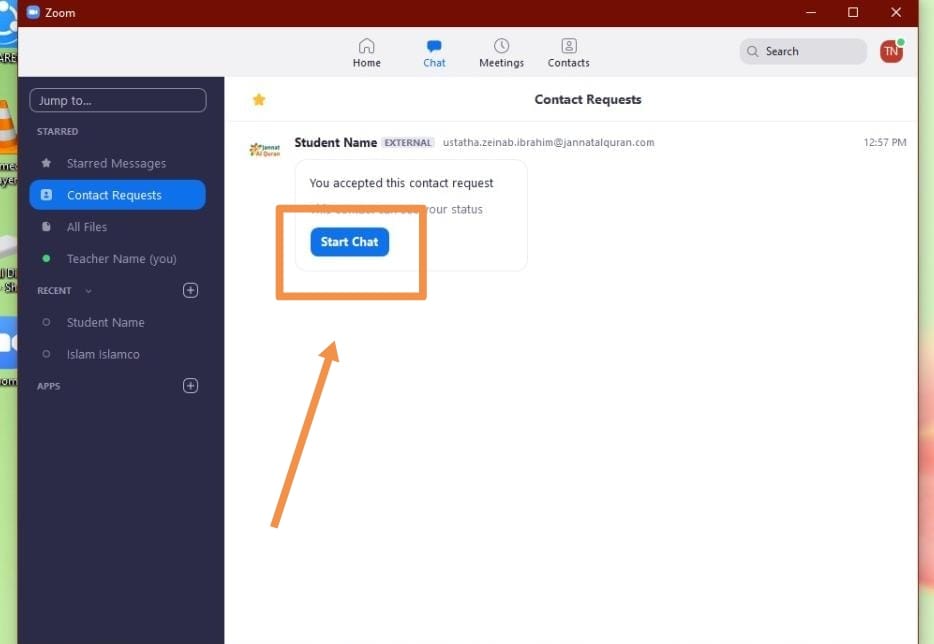
6- Click on Video icon, so that you can call the student.
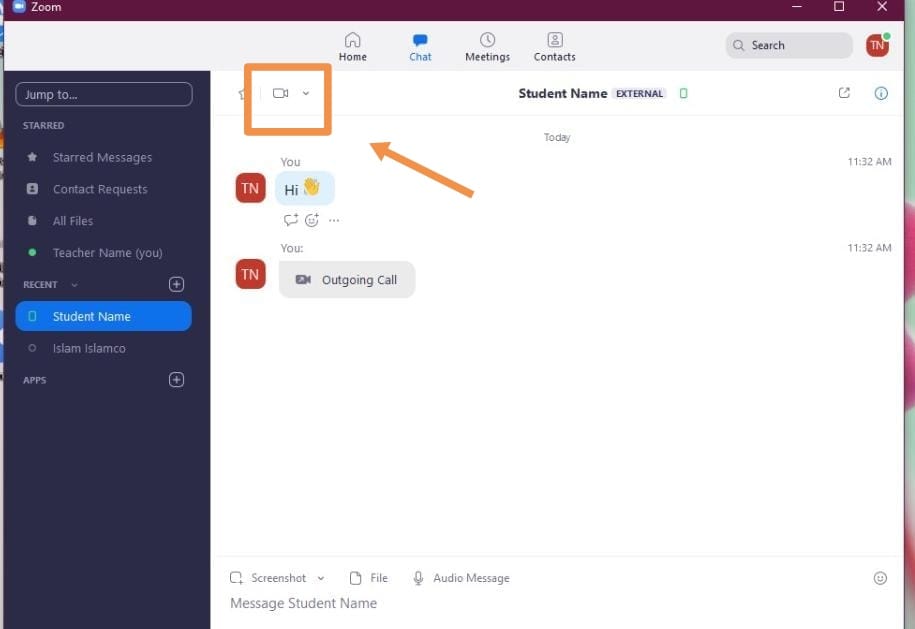
7- The window below will pop up, follow the two instructions in order.
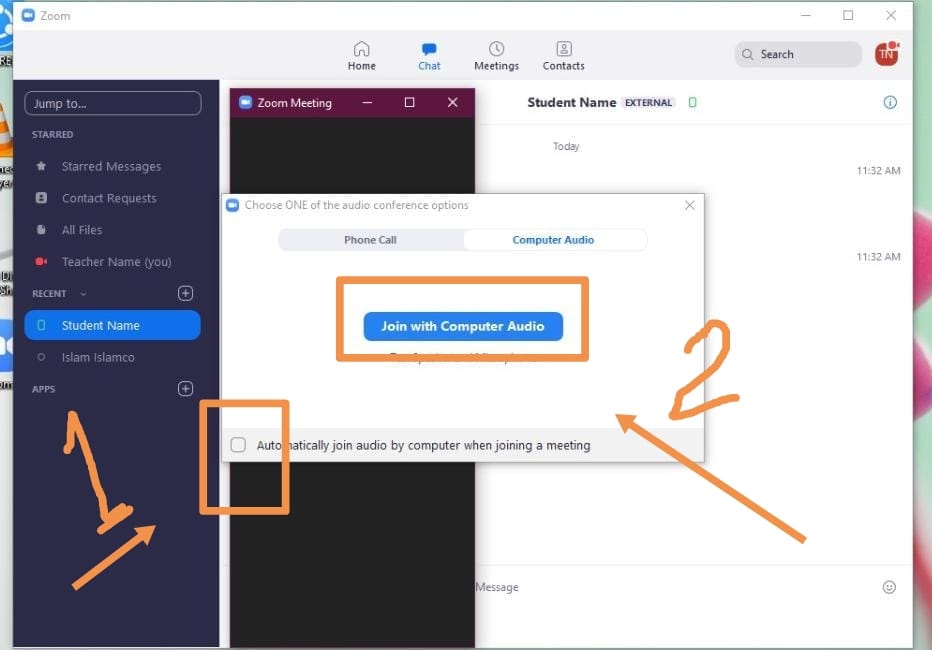
8- When your student joins the meeting, you need to click Admit.
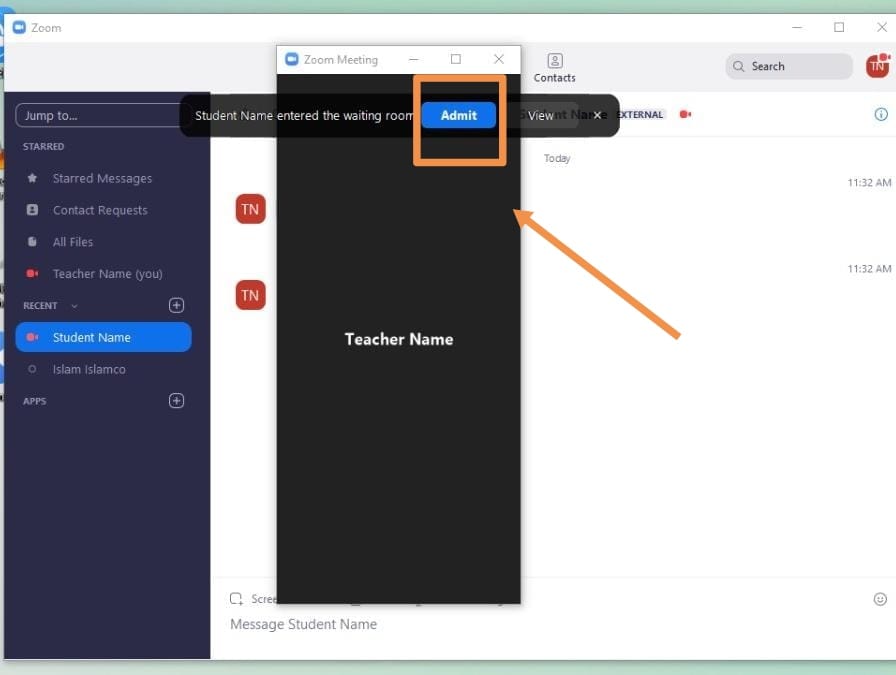
9- Now the class has started with your student.
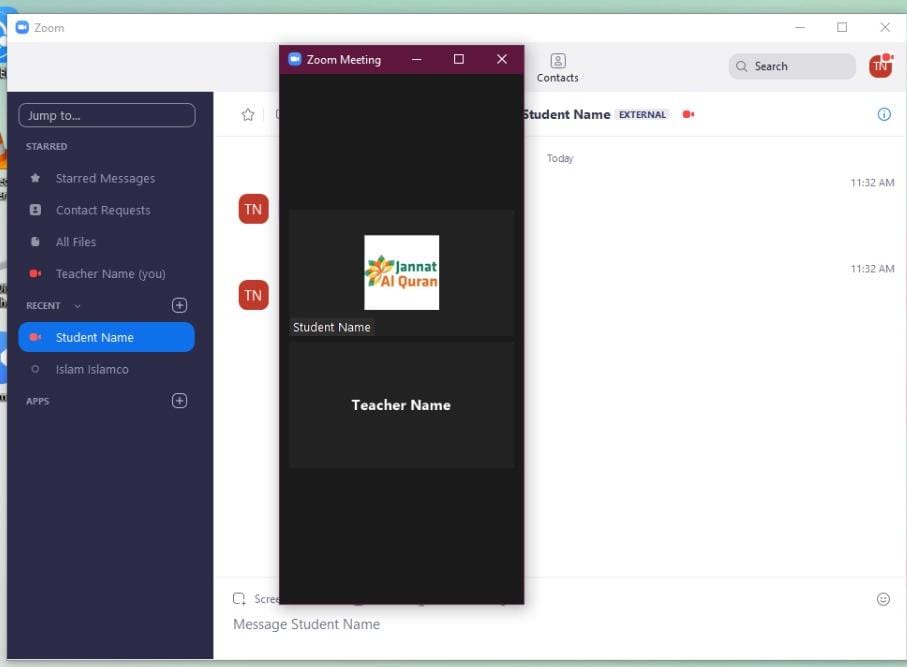
10- Then, you can share your materials with the student.
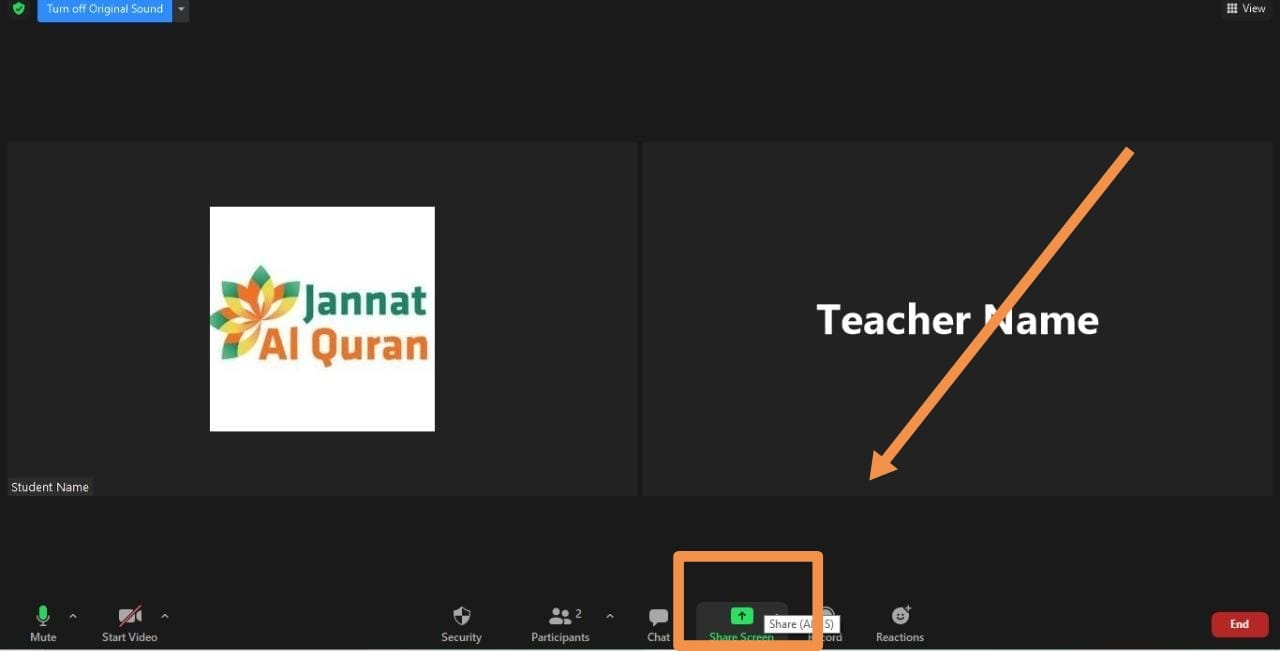
11. To save the board as a picture a PDF file, click save.